The Add from Library feature allows you to reuse and repurpose content from your Library. Supplement Stories with previously uploaded content, or create a Story using only repurposed content.
Who 👥
This feature is available on all tiers.
Where 🌎
- In your Studio - access the Add from Library feature through the Uploads page.
- If you already have uploads within a selected Story, the Add from Library action card will appear. →
- If you have just created a Story and do not yet have content, you will find the Add from Library button underneath the Copy Join Link button. →
How? 🔬
As shown above, you can either add existing content from your Uploads page or follow the Add from Library button underneath your Story Join Link.
- Once you click on the Add from Library button, a new window with the Studio’s Library will open.
- From here, you can search through the content using tags, names, titles, captions or content IDs.
- When you have found the content, you want to use, hover over the media and click the + button in the bottom right of the tile.
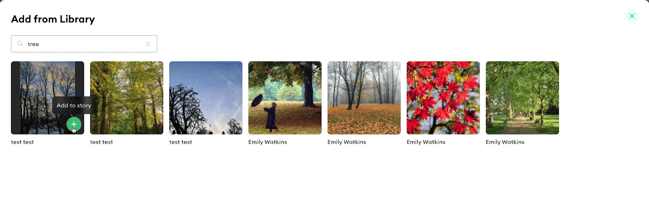
- Once the media has been selected, a green tick will appear. Once you see this, close this window (click on the X button) and go back to the Uploads page.
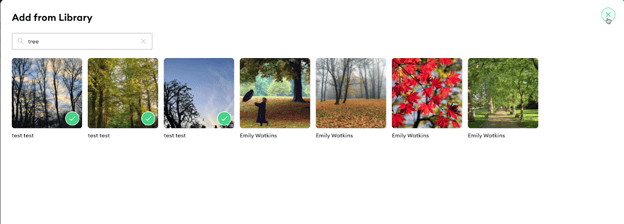
This content will now appear on the Uploads page (under the From Library Scene) From Library Scene. →