Read our top tips on how to use the camera and some troubleshooting if you're stuck
What is the Seenit Camera?
1. Mobile device capture
- Record directly through the web application on your device, you no longer have to record using your device’s camera and upload the files afterwards
- You can use both the front or back camera by clicking the switch camera button (bottom left)
2. Filming lock preference
- If the project you are uploading to has set a specific orientation it will not allow you to film in any other way.
- You will see a screen like this:
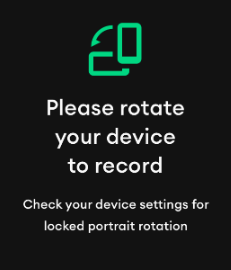
Top tip 💡: If you're having trouble rotating your screen, make sure your phone screen rotation is not locked
3. Time recording preference
- If the project you are uploading to has set a time recording preference per clip then you will be shown the recommended time with a count-up at the top of the screen and the record button will gradually fill in sync with the time set.
- See the example:
Please note: we do not cut off your clips when you reach the recommended clip duration
4. Prompts
- You can now set prompts to help you whilst filming, do this by clicking on the prompts button (right of the record button)
- These could be bullet points, important figures to remember or a script
5. Display of scene
- If you are uploading to a scene, you will be able to see it on the screen to remind you what to film