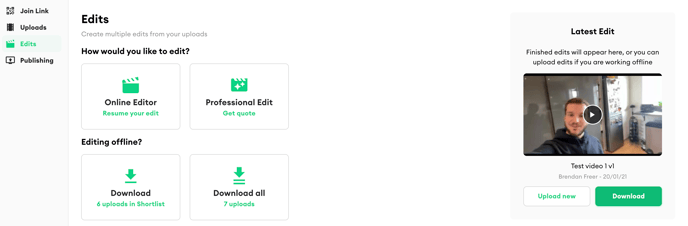How to save your work on the video editor and export an edit from Seenit.
Saving your work
Fear not, the web-based editor in Seenit saves edits as you go along. You can check on the status of autosave by looking at the bottom-left of the editor.
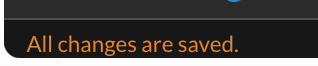
Each time you open the editor, it will open the last edit you were working on for that story.
Note that it's still important to save your work as you go, just in case. To do that, go to the main menu on the top-left of the editor and select 'Save' or 'Save as'. It's good to give your video a unique title so you can easily find it later, especially if you're creating more than one version.
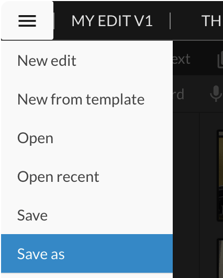
Downloading your edit
To download your edit, simply click the 'Finish' button on the top-right of the editor. This will take you through to a page where you can select different resolutions, and once you're happy, hit 'Export'.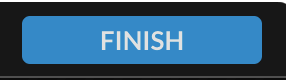
You'll be brought back to the 'Edits' page while the video processes in the background - feel free to go to other pages in the Studio while this happens. Once the video is ready, it will appear on the right-hand side of the 'Edits' page, where anyone in the Studio can review and download it by clicking the 'Download' button. You can also upload external videos to this section for people to review by clicking 'Upload new'.