Empower anyone in your team to create engaging, brand-approved, authentic videos in less than 30 seconds. No video editing experience is needed.
Who 👥
This feature is available on the following tiers:
- Enterprise
- Professional
Where 🌎
In your Studio, on the left-hand sidebar - click on the wand icon, this will take you to the Quick Edits page.
How? 🔬
Want to see Quick Edits in action? Take a look here.
Let's get your Studio set up for Quick Edits!
Before you start making the most of Quick Edits, you will need to provide the following assets to your Customer Success Manager:
*Note: All of the below assets will become part of a single theme, whether it's for a use-case or brand within your company, it is up to you!
*Intro and Outro videos - you can share a maximum of 3 for each one.
Theme Name: Provide a name for your chosen theme(s).
Opening videos: these are used as an intro to the Quick Edit. Max of 3 videos.
❇️ MP4 format preferable
❇️ These aren't required but are recommended to get the most from Quick Edits.
Font Files: these are used to style the text in the lower third of the video
❇️ .ttf file format
❇️ Optional: if you want to use your own fonts
Closing Videos: these are used as an outro to the Quick Edit. Max of 3 videos.
❇️ MP4 format preferable
❇️ These aren't required but are recommended to get the most from Quick Edits.
Company Logo: used to brand your videos
❇️ PNG format is preferable
❇️ Think of this as a watermark for the video that will sit in the corner of the video
Background image for lower third: used behind the text displayed on a lower third
❇️ JPG if using an image or a HEX code to change the colour of the standard box
❇️ Optional
Audio Tracks: these are played behind your clips. Share a name for each audio track e.g. they can relate to the mood of the music such as happy, inspirational etc.
❇️ MP3 format
❇️ These are optional
*Max of 5 audio tracks per theme.
Once you have set up these features, these will all be saved in your studio’s Quick Editor.
- Only Admin and Producer studio users can see all Quick Edits created in the studio
- Maker users will only be able to see the Quick Edits they individually create
You're almost set up to start using Quick Edits. Follow this final step to create a library of approved content for your Maker Seats.