It's easy to use content from your Seenit stories and
You can shortlist your Seenit story content and sync it to the editor. To access the content, go to the 'Shared' folder under the 'My Media' tab.
Struggling to find your project? Try using the search bar on the top-right of the Media section.

You can also import media from your computer to use in your edits. To do this, click the 'Import' option in the image above. Anything you import will sit within the 'My Media' subfolder, visible in the image above.
Tip: To keep things tidy, create folders within the 'My Media' subfolder. To do this, right-click on the space to the right of the subfolders and click 'New folder'. Make sure the folder you want to add media to is open (double-click it) before you hit import.